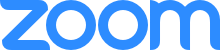
Zoom’s amazing growth has been fueled by the ease of use and compatibility across any device. With nothing to download, it’s simple to get started using their video streaming platform. Simply schedule a meeting, send a link, and you’re ready to sell tickets for live-streamed events with Zoom!
However, that simplicity also has a downside. Zoom recently came under fire for something called “ZoomBombing”. Since links are not password-protected, users with nefarious intent can gain access, post images, videos or even malware to the group simply by guessing a URL. We'll discuss security in more detail in just a moment. [From a personal perspective and as a frequent user, this writer has not experienced any malicious activity while using Zoom.]
So, let's talk about how you can use ThunderTix to sell tickets for live-streamed events with Zoom. First, it's important to use a full ticketing platform, as all of your data is saved in your own private database. This is vital, as when your doors finally open to in-person events, you'll have a ready list of fans hungry for entertainment eager to attend your shows.
If you were to use a service like Eventbrite, those same fans will surely see a flood of other events coming from Eventbrite's own marketing. Remember, Eventbrite wants to sell any ticket to any event -- not just yours. So, having your data in a private customer relationship manager means you reach your customers about your events. With our integrated mass mail, you can send promotions and discounts and even include your patrons in our automated loyalty program.
With ThunderTix, our integration with your own website means your events are automatically displayed there. We carry that brand identity to all emails and print-at-home eTickets. Each purchase automatically saves customer data to your private database. On event night, you'll use your Guest List to verify paying customers as they "enter" your live event. Let's talk about that setup.
Zoom offers a free plan for up to 100 attendees, but that plan only includes up to 40 minutes of streaming with 3 or more participants. If you are having a small meet-and-greet, the free plan might work out just fine. But if you need more minutes of video streaming, or if you want to have more control over who has access to audio or video contro, we suggest one of the Pro plans starting at $14.99.
Now, in our beginner's guide to video streaming for live events, you learned the difference between a webinar and a meeting. The free and pro plans offer a video meeting, but the former does not offer an upgrade option for a webinar. You'll need the pro plan for that. When added, the webinar allows up to 100 "hosts" which might be actors, musicians or comedians delivering content to up to 10,000 attendees.
Zoom's meeting controls are best for small meetings, as there are limited options to mute unwanted participants. When you know your audience, the free Zoom meeting is an excellent choice. But for any performance, it's essential that attendees not be distracted by noise, video or Zoombombing from others. That control is provided with the paid plan. However, at a $40 webinar upgrade to the pro plan, the cost may be too significant for very small organizations or events with low-priced tickets.
You can heighten security by ensuring your guests register for the event which in turn, sends a unique URL identifying them when the meeting takes place. With the “waiting room” enabled, you can compare your guest list with the registrant and allow only registered users to join. Bear in mind that registrants can share links with others enabling two or more people to join under the same name. We would suggest that you use our integrated pre-event reminder and send those links at the last moment. (If you enable the password requirement, it's important to note that the password is included in that link. Don't be alarmed if attendees were not prompted to enter one.)
In the email header for your event, ask customers to register using the link you add to your email. Ask them to use the same first and last name your customers used to purchase tickets. This enables you to use the Guest List to compare registrants as they arrive. It helps to name a co-host to perform this task.
Another option for Zoom allows you to lock a meeting room. We suggest prompt meeting times that require participants to be on time. Rooms can be locked to new attendees, and if you are the victim of unwanted guests, kicking them off will not allow them to rejoin the closed room. This tip sheet from Zoom offers additional ideas to secure your event.
Webinars through Zoom offer complete control over who has access to an event and the number and identity of co-hosts. This prevents unwanted sharing by attendees through either audio or video.
To check registration, use ThunderTix's guest list export. For each customer purchasing tickets to your event, we save all data to a Guest List available on-screen or in CSV format. Use the CSV export file and import those registrants into Zoom. Use Zoom's "notify" feature just before the event to send your audience unique URLs for their attendance. Of course, you'll want to explain to customers that their links will be sent, say, 30 minutes prior to the show at the time of purchase in your customizable purchase confirmation email within ThunderTix.
Just because your doors are closed to in-person events does not mean you cannot sell tickets for live-streamed events with Zoom. ThunderTix has all of the tools to ensure your success, and with your private database ready for the day when "sheltering in place" is nothing more than a bad memory, you'll connect and meet your patrons in person. Sign up for a free trial today!