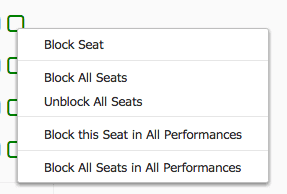
Changes to the Administrative Interface
When you first log in, we'll take you on a brief tour of the most important changes. Complete watching the tutorial to learn about changes for selling your event, updating ticket prices and event info, so it will not load on your next login. All modifications to the administrative interface were done to reduce the number of clicks and the time spent making edits.
Faster Blocking & Unblocking of Seats
For events that use a seating chart, we've made the process of blocking seats from public purchase faster than ever. Simply start the process of an order by clicking on a section and then right click over any seat. You will see a new menu appear with the option to block an individual seat, the entire section, or all seats for that section for all performances in a show. Likewise, if a seat was previously blocked, you can unblock a seat or a whole section at once and immediately select the seats for purchase.
Prices for Reserved Seating Events
We now show the range of prices available within each seating chart section when hovering over any section. This appears both for logged in administrators as well as at-home customers. In addition, you'll now see a new "Prices" column next to each event and each performance to get a reminder of the prices you've set without having to go into the event to see the prices listed.
Ticket Prices Per Performance
You can now set descriptions for each ticket type offered -- even if you have custom pricing for a single date of an event with multiple performances. You'll even be able to more easily add and remove ticket levels on individual performances as well. Finally, you can even sort the ticket prices in the order you want them to appear per performance of an event.
Size Options for Products
Add a drop-down list of choices for any of your products. If you have a T-Shirt with multiple size options, you can now create the T-shirt as a single product with many options. Your customers will be able to choose any combination of sizes when they checkout.
Faster Printing of Thermal Tickets
Automatically print thermal tickets. This can save time on night of show sales...it automatically opens a new tab with the thermal tickets and the print dialog box opens to send them to the printer.
Todd M.
Now after an order is processed, if you click "Print to Thermal Printer", the printer option will automatically load for immediate printing to help save clicks on a busy night of ticket sales.
Be sure to visit our feature request page to request any new features or vote on others' requests. Additionally, if you have any questions, take a look at our how-to guides or our support forum.