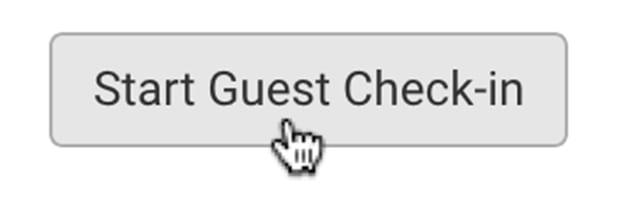For all ThunderTix plans, we now offer a barcode scanning alternative with our new feature that allows you to check-in from the guest list.
How to Check-in from the Guest List:
- Login to ThunderTix on your phone, tablet or computer.
- Click on the Manage button next to your desired event.
- From this page, click the person icon under the "Reports" column. Then you will be taken to the Guest List page.
- Click on the button, "Start Guest Check-in" at the top left of the page. (We've hidden this feature by default to prevent accidental "scans" which cannot be undone.)


- When finished checking in, click the "End Check-in" button.


Each order's barcodes will be displayed in clickable format allowing you to check-in guests as they arrive. We'll alert you when a ticket has previously been checked-in to help reduce fraudulent entry via duplicated tickets.