Selling tickets on your website or WordPress site is easy with ThunderTix embed codes. Not only can you list a single event or series of events in your website, but we also offer a calendar view, too. And there is no limit to the number of pages (or websites) these events can be listed. It can be done with a simple copy/paste, or you can have your webmaster do it for you. Learning how to set up a ticket-selling website is simple with ThunderTix and the embed codes we provide. Our embed feature makes it possible to sell your tickets on just about any website you choose (e.g. sales agent's blog, vendor or business partner website, or a band's website).
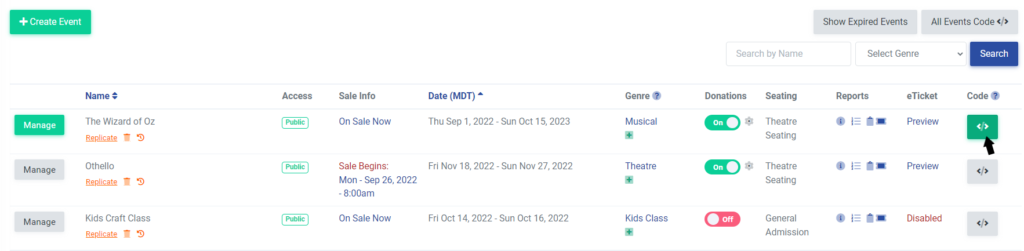
Quick Start to Setting Up Your Ticket Selling Website
If you are in a hurry, below is the guide that explains how to set up a ticket selling website. These steps below represent the minimum required actions to copy and paste the basic embed code into a WordPress blog post.
1. Sign into your ThunderTix account and click Events in the black navigation bar.
2. Click on the "All Events Code" button at the top of the page for a listing of all events.
3. Using your mouse cursor, highlight and copy the entire contents of the box of code at the top.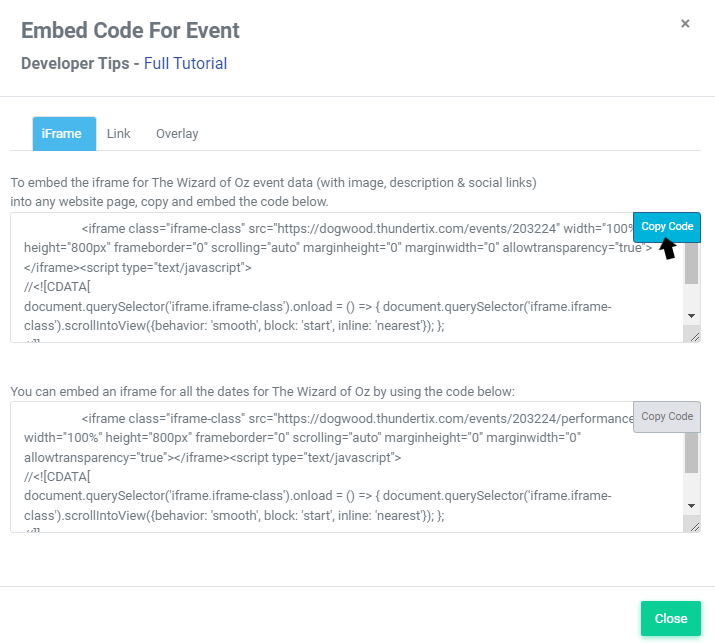
4. With your blog post open in the WordPress editor (or any other website editor), click the ‘Text’ tab, and the post’s HTML will be displayed.
5. Click into the area where you want the ThunderTix embed code to appear in the blog post and then press the ‘CTRL’ (or Command on a Mac) and the ‘V’ keyboard keys together at the same time. Save and publish your post when you are ready.
Congratulations, you have just learned how to set up a ticket-selling website and embedded your ThunderTix event into your own website!
About Embed Codes
The easiest way to learn how to set up a ticket selling website is by learning a simple website-building program, like Wordpress, and then copying and pasting our embed codes into your desired page. Our easiest embed option we offer is the "All Events Code" available within your ThunderTix account. With the All Events code, you'll copy the code onto an "Events" page of your website once and that's it!
Creating ticket selling websites is simple with ThunderTix. As you build events within your ThunderTix account and they become actively available for public purchase, they will automatically appear on your ticket selling website. Likewise, as events expire, they will automatically be removed from your website. The embedded events on your website will automatically update when your events sell out. The words SOLD OUT will be displayed to your customers and if enabled, a waiting list will be displayed as well. The waiting list feature allows you to set at what number of remaining tickets you want the list to be displayed.
All embed options are copied and pasted into the HTML of any webpage. The most common websites are WordPress, SquareSpace, Wix, etc, but the HTML code we offer works with all websites as long as you have access to edit the HTML.
How to Set up a Ticket Selling Website
There are two areas where you can access embed codes: the events page and an event's management page. You can access the "All Events Code" button from the events page as well as the "Get Code" button for an entire event. To access a specific performance of an event's code, you must click the manage button next to your desired event.
When you click on any of the 'Get Code' buttons, you will be given three choices: iframe, Link, and Overlay. Below, we'll explain how each one works and when to use them.
All Events Code:
From your Events page, click on the button that says "All Events Code".
- Using the iframe: An iframe is designed to be embedded into a page on your website that keeps the ticket buyer on your site for the entire purchase process. Copy and Paste this code into a page on your website to show every active event and ticket package that is publicly available for sale. Each event will include the title, date(s), image, description, and included social links.
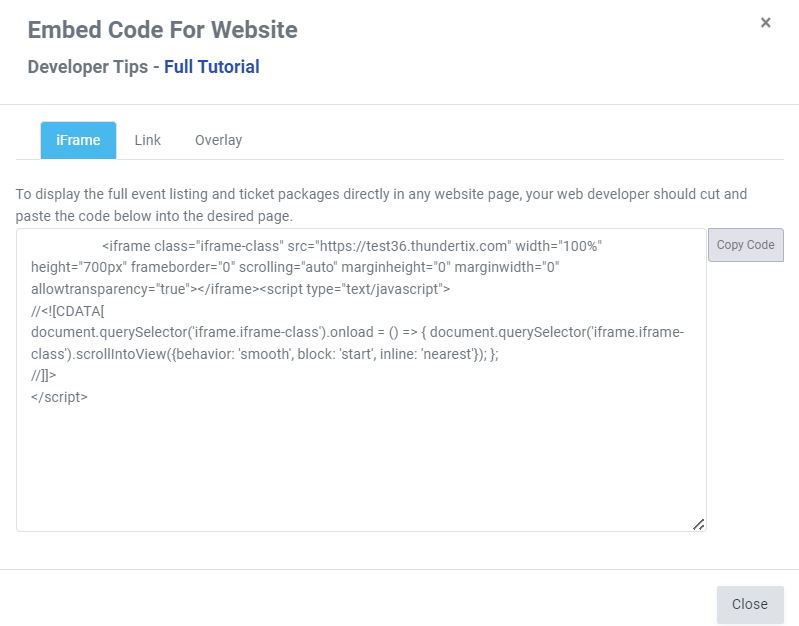
- Below the all events code, you also have an iframe just for your packages. You can copy and paste this code to show all your active packages.
- For the best experience for your customers, if you choose the iframe option, we strongly recommend the iframe span the full width of your website. If possible, do not include any sidebars or side menus on the same page as the embedded iframe events.
NOTE: The iframe option is best used for accounts that do not have a branded subdomain (i.e. You upgraded to have ThunderTix brand your event URL to look like your website).
- Using the Link: To link directly to your entire events list copy and paste this link in your site. Customers who click on the link will be taken to your ThunderTix account event listing page.
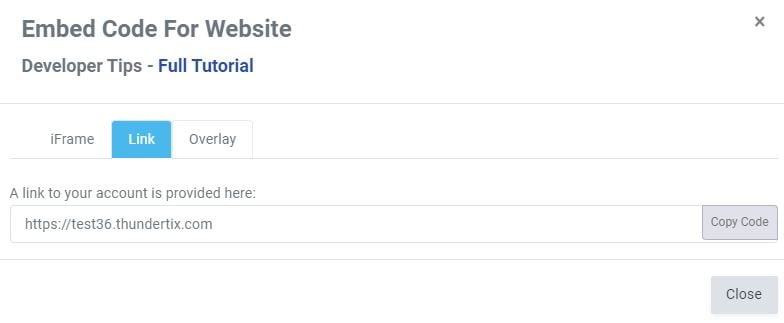
- Using the Overlay: The Overlay is designed to “overlay” the ticket purchase process on top of your site rather than within a page on your site. This option is more advanced and will most likely require the help of a web developer to implement. Copy and Paste this code into your web page to show every active event that is publicly available for sale. Each event will include the title, date(s), image, description, and included social links.
NOTE: As with the iframe, the overlay is not needed if you have a branded subdomain. Additionally, you also have the option to overlay your packages, the packages overlay code is located underneath the first two boxes.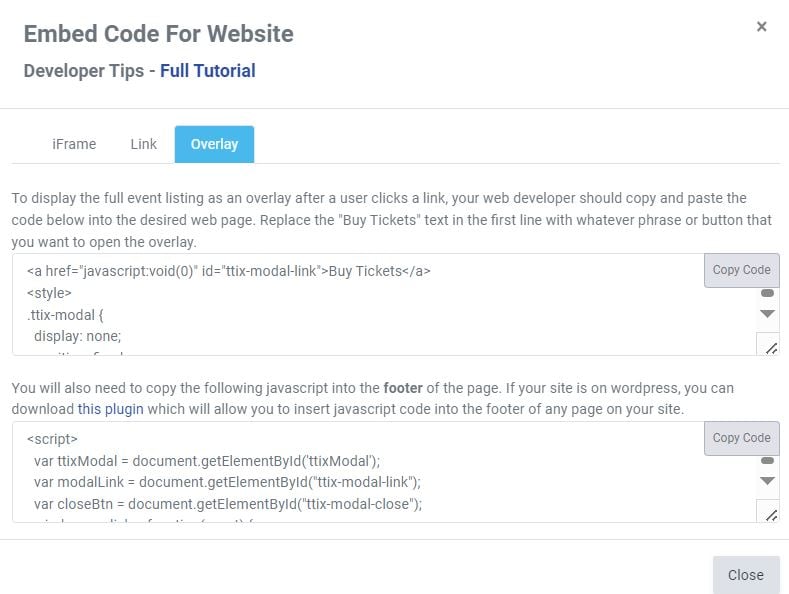
A Single Event and All Its Upcoming Times:
Go to the Events page, click on a Get Code button shown to the right of each event.
- Using the iframe: The code here will bypass the main event listing page (in option 1) and instead link directly to that SINGLE event's upcoming dates available for sale. The iframe will be embedded into a page on your website that keeps the ticket buyer on your site for the entire purchase process. Copy and paste the code from the top box into a page on your website to show the event with all its upcoming times as well as the title, image, description, and included social links.
- The code in box below will embed just the event dates and times, with no description, image, or social links.
- Using the link: This simple link will take customers to a separate web page where they will see the event's dates and times.
- Using the Overlay: The top two boxes of code will allow an overlay of all the event's dates, times, descriptions, pictures, and social links. The bottom two boxes will overlay just the event's dates and times.
An Individual Event Performance:
You can also embed single event performances, instead of all the event dates. From the Events page, click the Manage button next to any Event name. Click on the Get Code button shown to the right of your desired performance.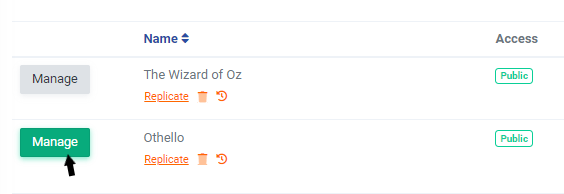
You have the same three code options as above: iframe, link, or overlay. However, all of these code options in this button bypasses the main event display and the list of dates and instead takes the buyer directly into each individual event date to the ticket quantity selection. They will not see the event picture, description or social links from this page -- customers will simply enter their desired ticket quantities, click continue and complete their order.
Event Display Options
There are three formats for displaying your events: Standard Event Listing, Calendar, and Date Range Search. For more information on these choices, please see this post: Event Display Options. Your events will be displayed according to on which option you have chosen. Visit your account settings to select your desired displayed option.
Using Embed Codes
For those unfamiliar with embed codes, it may help to think of Russian nesting dolls, one inside the other. Embedded computer code ("embed code" or just "embed") is nested inside the the larger confines of the webpage or blog post computer code. ThunderTix embed codes are generated automatically when you create a new event and their use is optional, but highly recommended.
Using embed codes assumes a few things, like experience with copy and paste and knowing your way around basic HTML. If copying and pasting HTML into a WordPress blog post is completely new to you, you may want to have your designated IT person, or tech savvy staff member add the embed code to your blog or website - just to get you up and selling tickets right away.
If you are already familiar with the act of copying and pasting HTML, there are a few things to consider before starting.
As ThunderTix has no way of knowing the specific conditions that embed codes will be used in, they are intentionally generic. The default sizes are our “best guess” and you may modify the defaults (Ex: change 600 pixel height to more or less). If you have written a basic blog post announcing your event, the default sizes and styling should be adequate, and people will be able to immediately buy tickets. If you are a more sophisticated person, who likes to design webpages using CSS, you’ll see the embeds can be made to work with a webpage’s “look and feel.”
ThunderTix places the highest importance on the embed functionality - its ability to sell your tickets - and we take care of all the behind the scenes technology for that all important task. We know that your ticket selling websites must work. The embed code is a basic HTML, the ticket selling computer code that connects to your account is represented by the URL, and should not be modified.
Add Embed Codes to WordPress
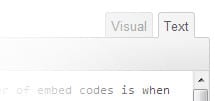
As seen in the Quick Start above, you can quickly make tickets available for sale on your website, your WordPress blog, and even other websites (more on that below). If your primary presentation to the ticket buying public is WordPress, ThunderTix embeds are just what you need.
Embeds can be placed anywhere on a WordPress blog, of course, but there is a proven best practice for presentation and use for your soon-to-be new customers.
When visitors first arrive they need to see a prominent graphic of the event and a brief description, that’s expected. It is always a good idea to present two choices on the homepage - a link to learn more about your event and a “Buy Tickets” button. Some visitors may need convincing, while others are ready to buy and want to get straight to business. Both choices, learn more and buy now, lead to the ThunderTix embed code.
TIP: If you intend to sell tickets to multiple (different) events all at the same time, it is recommended that you create a dedicated WordPress page or post for each one, and then list each event on the home page. Yes, that is a bit more work, but remember that people have very short attention spans and won't be interested in searching through a single page with multiple embeds to find the event they want. An additional benefit to have dedicated WordPress pages for each event is that it will be easier for the Google crawler bots to understand and index.
Embed Options for Recurring Events
The embed feature can be used to display all the instances of a recurring single event on your website’s ‘Buy Tickets’ page. For example, if your event occurs four times in the same day, you can configure the embed code to display each tour or performance time separately, making it easy for your customers to pick the time that suits their schedule. You can use the Get Code buttons for each tour or performance time.
If your event happens to be on-going, everyday of the week all year long, embed codes are just as easily configured. The embed code for ‘All Events’ is available and you have the option to display each event in a calendar view. If you use a Google Calendar, you can copy/paste the individual links per event you have listed on your Google Calendar.
Conversely, you can present just one event, all by itself, as a link at the end of a descriptive paragraph of text. The embed code for this option takes the buyer directly to each individual event date to begin selecting their desired quantity of tickets. This is great for keeping customers’ focus in order to make quick sales with a few mouse clicks.
Embed codes for third party websites & blogs
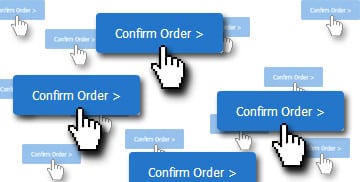
Now, here is where the real sales power of embeds comes into full view.
Making tickets available on your website is a mission critical task, of course, but you have only just scratched the surface of what is possible with ThunderTix embed codes! Anyone can learn how to set up a ticket selling website with our simple embed codes!
Do you have agreements with other businesses? They can display your event and sell your tickets on their website using the ThunderTix embed feature. The same options for single and multiple event display, mentioned earlier, are available when the embed is on your partner websites. Those businesses can easily learn how to set up a ticket selling website within their own. All they need is an embed code from ThunderTix. Pick and choose which serves you best and let a million orders bloom!
One example of how embeds function on other websites is a music band on a multi-city tour. ThunderTix embeds can make tickets available for sale on each of the venue websites, on a tour stop basis. The dates and times will be for that tour stop only, and not display all of the stops on the tour. That way each venue can make their own marketing efforts, cultivate the fan excitement locally, and securely sell tickets with no connection or knowledge of the other venues on the tour.
Another administrative function of ThunderTix embed codes is the ability to divide up events between multiple sales agents. If you have a sightseeing tour that runs twice a day (morning and afternoon) with two different operators, each one can embed their tour on their personal website or blog. Once each operator has embedded their assigned tour time on their blog, they can promote and sell tickets on their own, but the sales revenue, order data and customer contact information all go back to your ThunderTix account.
TIP: After copying the embed code from inside your account, you can email it to one of your trusted external third parties or B2B partners. Assuming they have the level of technical know-how need to use the code, they can add the embed to their website. In fact, there is virtually no limit on the number of third-party websites that can display your tickets. The more places to buy your tickets, the better! All purchases made on third-party websites using ThunderTix embed codes are your sales - not theirs.