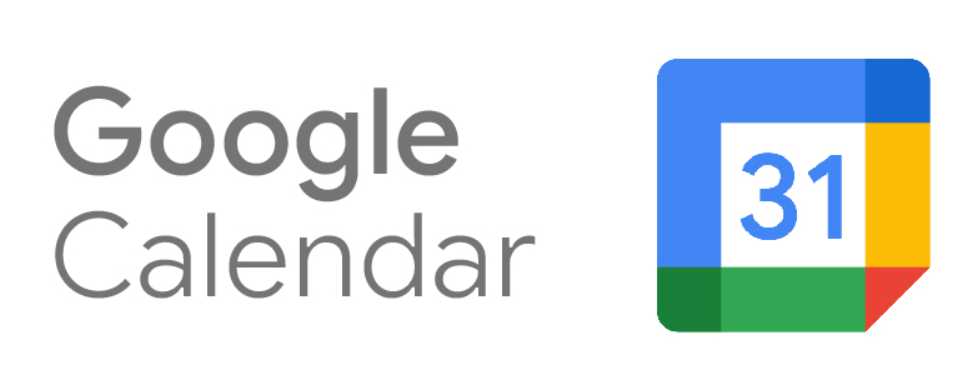
Google Calendar allows your patrons to get automatic updates from your upcoming events calendar for immediate viewing in their own calendars. Help customers find you, and help your box office and marketing departments announce your events seamlessly.
What benefits does a Google Calendar integration provide?
Our Google Calendar sync lets you connect your ThunderTix events to push each event to your public calendar. Your customers subscribe to your calendar, so along with their own reminders for upcoming dentist appointments or dinner plans, you get to display your events to help nudge them to the box office link to purchase tickets.
How does it work?
First, create your own free Google Calendar here. Then ask your box office to add your events. Next, we want to make our calendars public.
Syncing ThunderTix events to Google Calendars is not only beneficial to patrons but also for employees and event managers. They will now have the benefit of being able to see their schedules as well as upcoming events. No more uploading event information to ThunderTix then transferring it to Google Calendar!
This new feature also serves as an excellent marketing tool. When patrons search for things to do, events in Google Calendar will show up in their search results.
Keep reading to learn more about how to sync your ThunderTix events to your Google Calendar.
How to sync your ThunderTix events to Google Calendar
Take advantage of this new feature by heading to your Account Settings and selecting Integrations & Pixel Tracking from the drop down menu. here will be a new section titled Google Calendar. 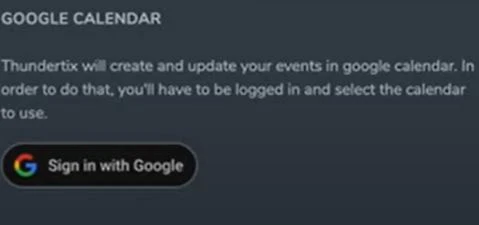
Click the Sign in with Google button shown in the image above. On the page below you can select your Gmail account that you'd like to sync your events to or you can click 'Use Another Account' to login to another Gmail account. 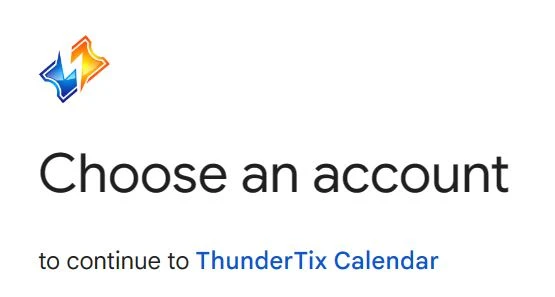
Once you have logged in or selected your Gmail account click continue on the following page. When you click the continue button, you will be redirected to the Integrations & Pixel Tracking page on your ThunderTix account settings and you should see the following message at the top:![]()
If needed, you can select the calendar you'd like to sync your events to from the drop down menu. Now all of your events will sync to your Google Calendar! If you have any questions about this new feature, submit a support request and our team will be happy to answer your questions! 
What if I add or remove events?
Google Calendar will automatically add/remove events from ThunderTix.
What if I change the name or time of my events?
Google Calendar will reflect changes made to events.
