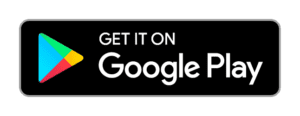 Let your phone, or tablet, double as a barcode ticket scanner for your Android or iOS device. ThunderTix free download allows your Samsung, Google Next, Google Pixel, LG or other device to quickly scan tickets at the door as guests arrive. You can have confidence knowing that patrons are not duplicating tickets fraudulently.
Let your phone, or tablet, double as a barcode ticket scanner for your Android or iOS device. ThunderTix free download allows your Samsung, Google Next, Google Pixel, LG or other device to quickly scan tickets at the door as guests arrive. You can have confidence knowing that patrons are not duplicating tickets fraudulently.
How the Barcode Ticket Scanner App Works
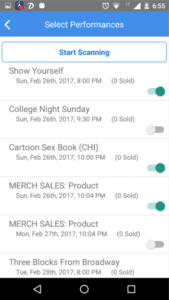 Immediately as tickets are sold for your event, you can utilize the barcode ticket scanner app to scan tickets emailed to your customers as they are purchased. Simply download for Android or iOS, and use your ThunderTix login to access the app. Your list of events will be available for scanning. Simply select the event for which you'd like to verify tickets, then point the device's camera towards the barcode on each ticket. We'll do the rest!
Immediately as tickets are sold for your event, you can utilize the barcode ticket scanner app to scan tickets emailed to your customers as they are purchased. Simply download for Android or iOS, and use your ThunderTix login to access the app. Your list of events will be available for scanning. Simply select the event for which you'd like to verify tickets, then point the device's camera towards the barcode on each ticket. We'll do the rest!
Tickets are available as an emailed PDF event ticket or you may optionally take advantage of your in-house thermal ticket printer for various supported thermal printers. Each ticket includes a unique barcode associating the ticket with an order within ThunderTix. We validate each event ticket to ensure it is valid for that event and not previously scanned. A previously scanned ticket indicates a duplicated ticket. We'll display a green confirmation screen when the ticket is valid for the event, while a red confirmation indicates an invalid ticket. For duplicates, we display the ThunderTix user who scanned the original ticket and the time. This allows you to have multiple entry gates without concern for fraudulent duplication.
How to Install the Barcode Ticket Scanner App for Android
Click here to access the Android app on the Google Play store or search for "ThunderTix" in the search bar of Google Play. Download the app, then login using your ThunderTix username and password. For iOS users, please download the ThunderTix iOS App.
Performing a Test Event
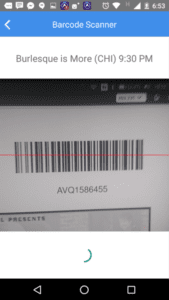 First, you'll need to ensure you have WIFI or a cell connected Android device to use. Then consider adding a private event and performing a test purchase or two. We advise that you do not use an existing event or you could invalidate a paying customer's ticket! You can either print out the tickets on paper or simply display the ticket on a phone, portable tablet, or computer screen.
First, you'll need to ensure you have WIFI or a cell connected Android device to use. Then consider adding a private event and performing a test purchase or two. We advise that you do not use an existing event or you could invalidate a paying customer's ticket! You can either print out the tickets on paper or simply display the ticket on a phone, portable tablet, or computer screen.
Log into the barcode ticket scanner app on your Android device and select your test event. Select "Scan" then point your camera towards the barcode. Our app will immediately read the barcode and pass it to our servers for validation. The response should take 1-2 seconds. Wait a minute or two and try scanning the same ticket a second time. You'll see that the ticket will be flagged as previously scanned and show the minute earlier when the original scan was performed.
Other Barcode Scanning Options
If you prefer to have additional handheld hardware options, we offer fast, cost-effective, and reliable USB handheld barcode ticket scanners which may ordered directly from the Hardware tab of your ThunderTix account (sorry, for ThunderTix users only). Read for more on the operation and the pros and cons of each style of barcode ticket scanner hardware available.
If you need more help, please contact us, take a look at our other features, and sign up for a free trial today!