As easy as a simple 'copy/paste'
Making tickets available for purchase on your website is easy to do using ThunderTix embed codes. It can be done with a simple copy/paste, or you can have your webmaster do it for you. Our embed feature makes it possible to sell tickets online on just about any website you choose (e.g. sales agent's blog, vendor or business partner website, or a band's website). These embed codes will be in simple HTML for optimal customization and ease. You can present your events on your website with our event calendar HTML, event listing, and more!
We offer multiple types of embed options for your website:
- Event calendar
- Chronological event listing
- Single event display with event description and image slideshow
- A single date/performance
- A listing of events by category/genre
- A date search
In addition to the ability to display your events in ThunderTix, you can also embed other options as seen below:
- All fundraising campaigns
- A single fundraising campaign
- All Packages and Season Passes
- Individual packages or season passes
- e-Gift Cards
We also offer multiple ways to embed your events on your website or other third-party websites. In all of the options below, you can also further customize your event display with custom CSS to create custom colors and styles to better match your website colors and company brand.
- Embedded "in" a page on your website using an iframe
- Embedded "on" a page of your website as an overlay with your website in the background
- A link to your ThunderTix event listing off of your website
How It Works
The easiest embed option we offer is the "All Events Code" available within your ThunderTix account. With the All Events code, you'll copy the code onto an "Events" page of your website once and that's it!
As you build events within your ThunderTix account and they become actively available for public purchase, they will automatically appear on your website. Likewise, as events expire, they will automatically be removed from your website. The embedded events on your website will automatically update when your events sell out. The words SOLD OUT will be displayed to your customers and if enabled, a waiting list will be displayed as well.
Event Calendar HTML & Events Listing
The All Events Code can be used as either the chronological events listing or as an event calendar -- or both if you prefer to have both an Events page and a Calendar page on your website. Your event calendar HTML or chronological events listing HTML will automatically update as your events sell out.
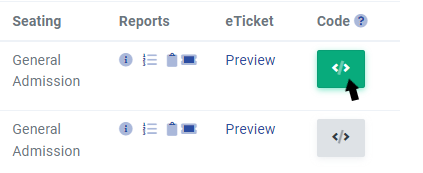 If you want to individually embed a single event on a special event page on your website, you can do that, too. After creating the event, all you need to do is click the 'Get Code' button next to your newly created event on the events page and paste that event's code into the appropriate HTML of the event page.
If you want to individually embed a single event on a special event page on your website, you can do that, too. After creating the event, all you need to do is click the 'Get Code' button next to your newly created event on the events page and paste that event's code into the appropriate HTML of the event page.
All embed options are copied and pasted into the HTML of any webpage. The most common websites are WordPress, SquareSpace, Wix, etc, but the HTML code we offer works with all websites as long as you have access to edit the HTML.
If you need any help embedding your events, visit our How to Set Up a Ticket Selling Website Guide to see more specific instructions.
Embed Options for Events
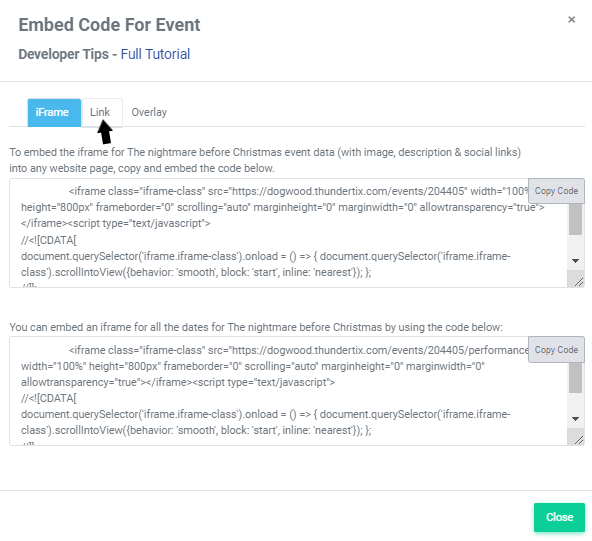 Up to one level, the embed feature can be used to display all the instances of a recurring single event on your website's 'Buy Tickets' page. For example, if your event occurs four times on the same day, you can configure the embed code to display each tour or performance time separately, making it easy for your customers to pick the time that suits their schedule.
Up to one level, the embed feature can be used to display all the instances of a recurring single event on your website's 'Buy Tickets' page. For example, if your event occurs four times on the same day, you can configure the embed code to display each tour or performance time separately, making it easy for your customers to pick the time that suits their schedule.
If your event happens to be ongoing, every day of the week all year long, embed codes are just as easily configured. The embed code for 'All Events' is available and you have the option to display each event in a calendar view. We'll provide you with the event calendar HTML code. If you use a Google Calendar, you can copy/paste the individual links per event you have listed on your Google Calendar.
Conversely, you can present just one event, all by itself, as a link at the end of a descriptive paragraph of text. The embed code for this option takes the buyer directly to each individual event date to begin selecting their desired quantity of tickets. This is great for keeping customers' focus in order to make quick sales with a few mouse clicks.
Segment your events by type
Events can be further segmented by genre as well. Create a genre for Main Stage, Summer Camp, or Classes. Then, you can embed all Main Stage events on your Upcoming Season page while leaving summer camp, classes, and workshops to be displayed on those appropriate pages of your website. The event genre can even be applied to an automatically compiled event calendar.